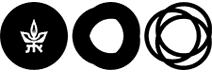Installing VPN - Enrollment
Step B – Enrollment
With this action, we register to the identification app we installed in the previous step (Google Authenticator).
The steps must be followed in order, as they are dependent on one another.
In order to register, perform the following actions:
-
- Carry out the process using Chrome, Safari or Firefox (Chrome is preferable). Do not use Internet Explorer.
- Access your private area in MyTAU
- Perform the actions detailed in the following images:
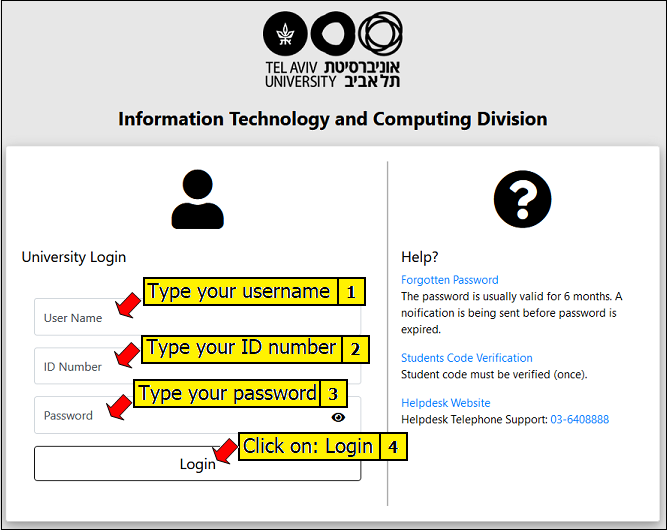
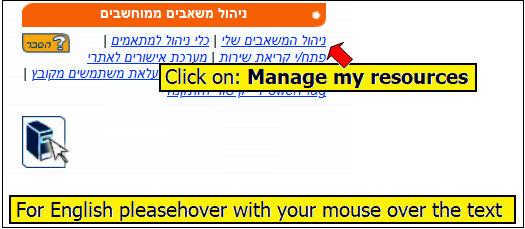
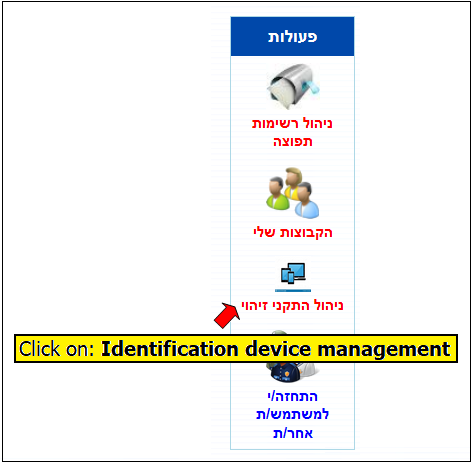
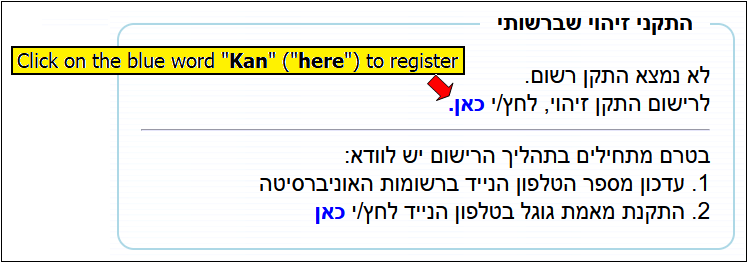

Now, the identification must be done again:
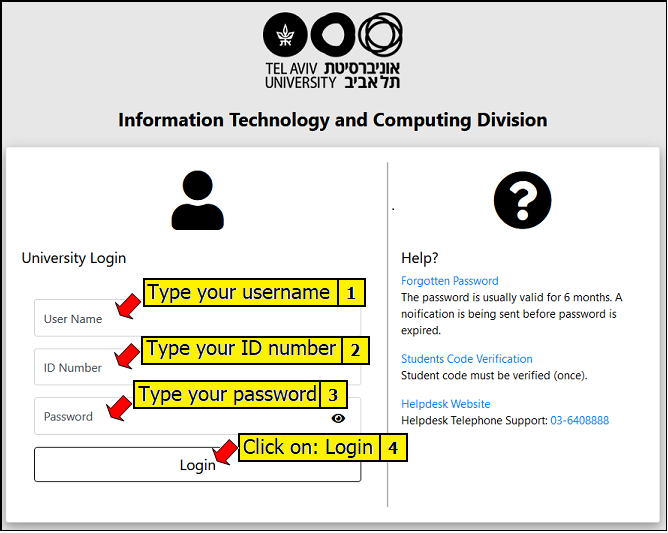
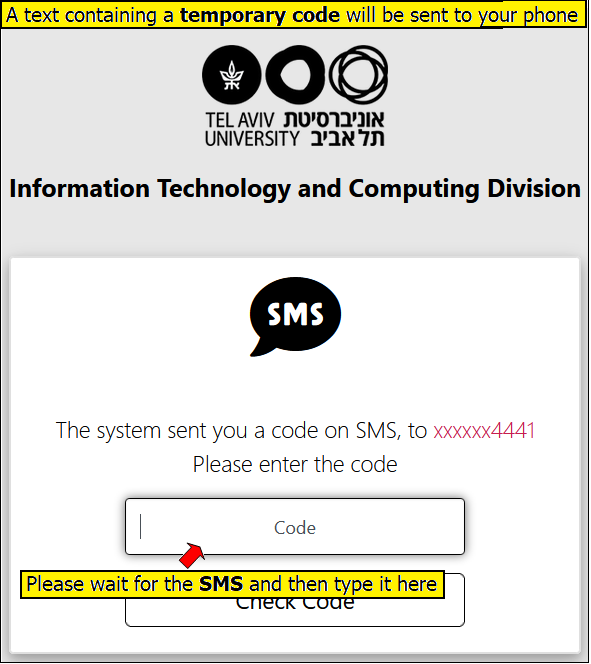
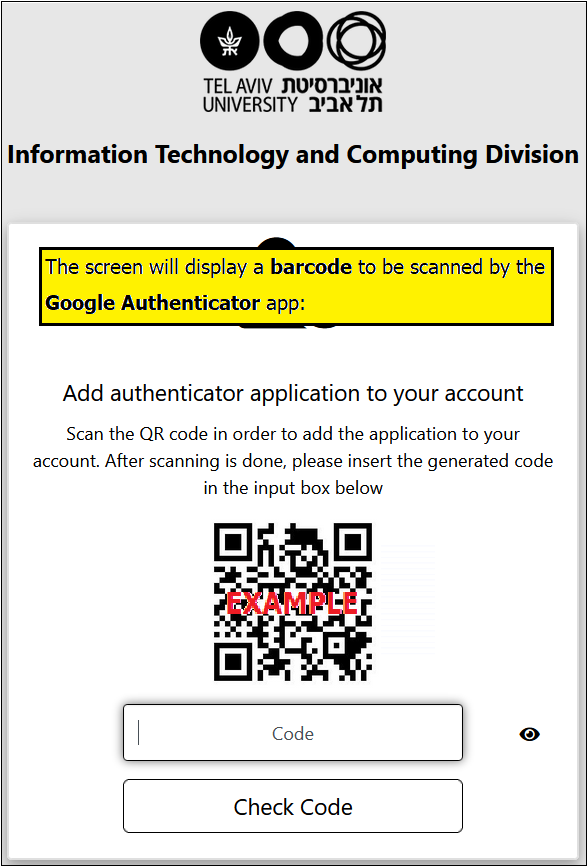
Now, move forward to the cellphone:
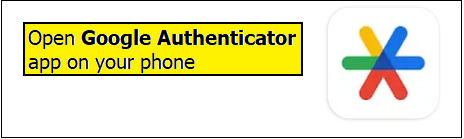
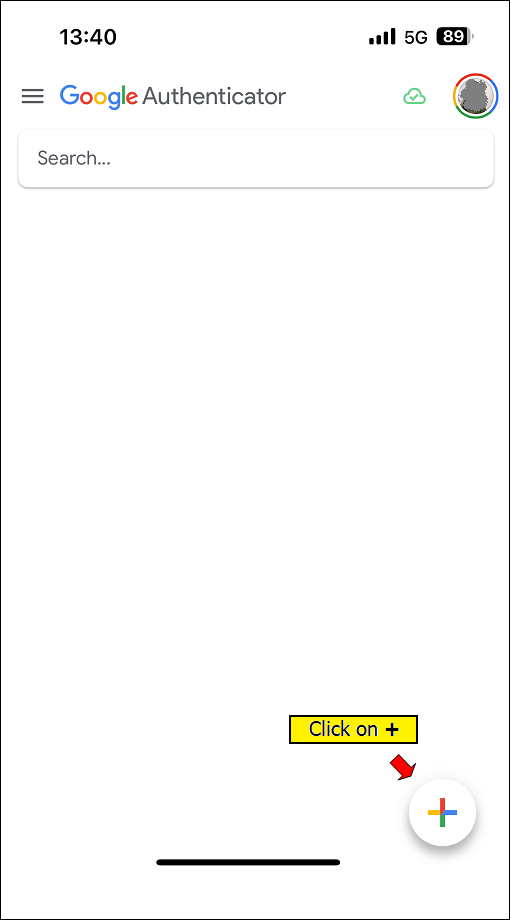
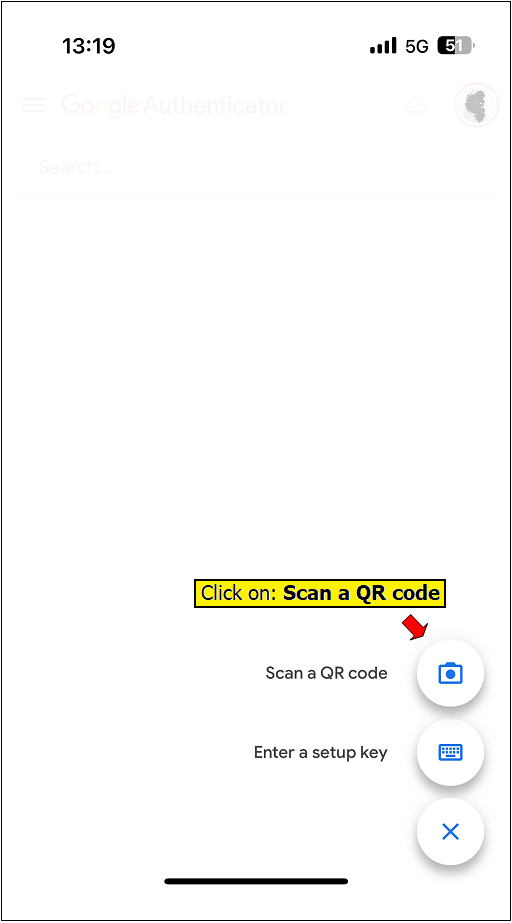
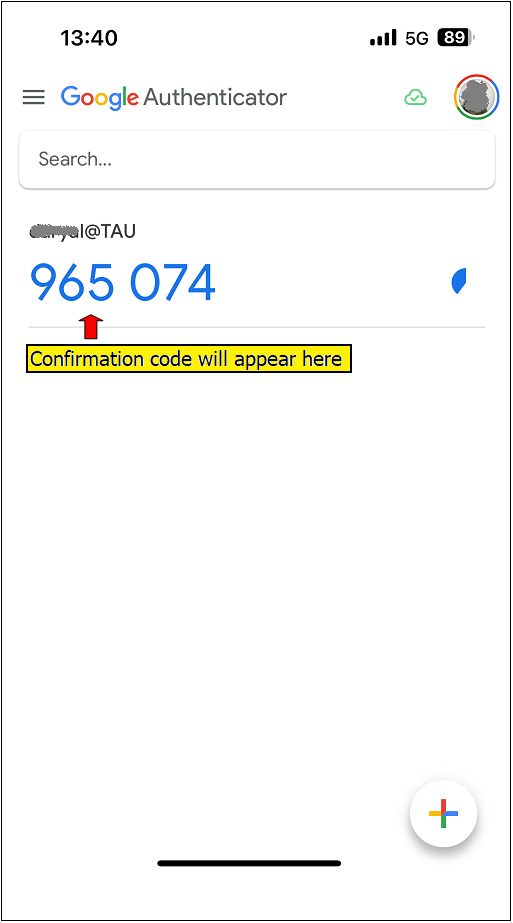
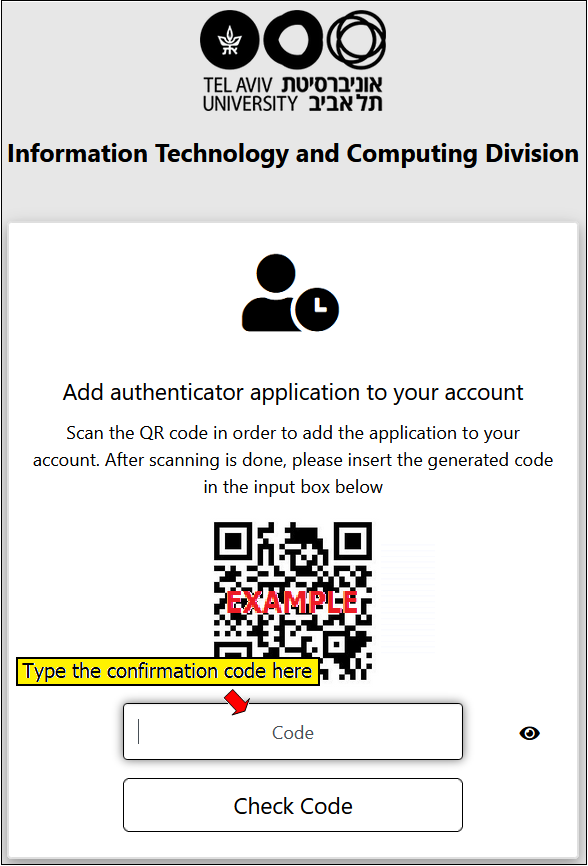
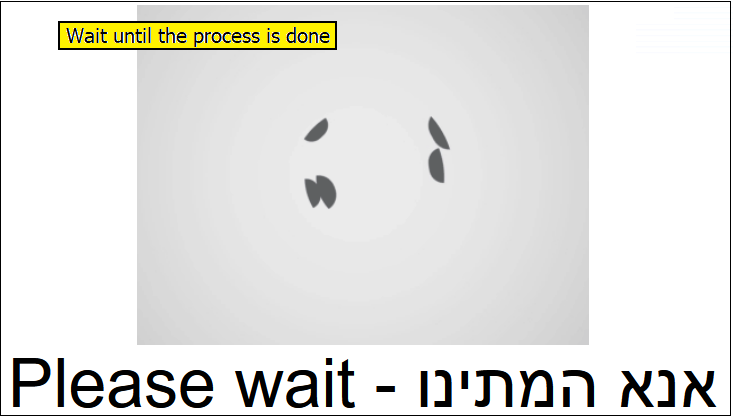
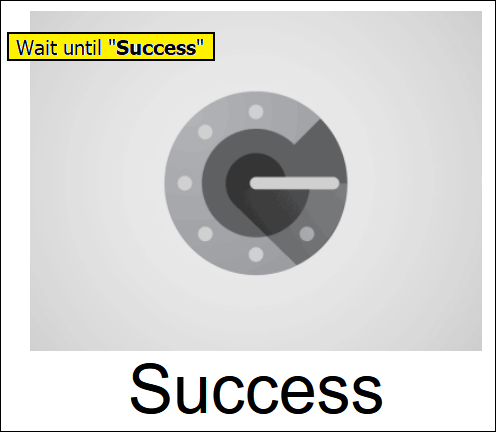
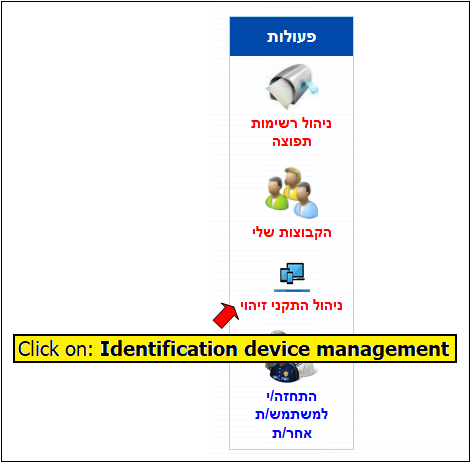
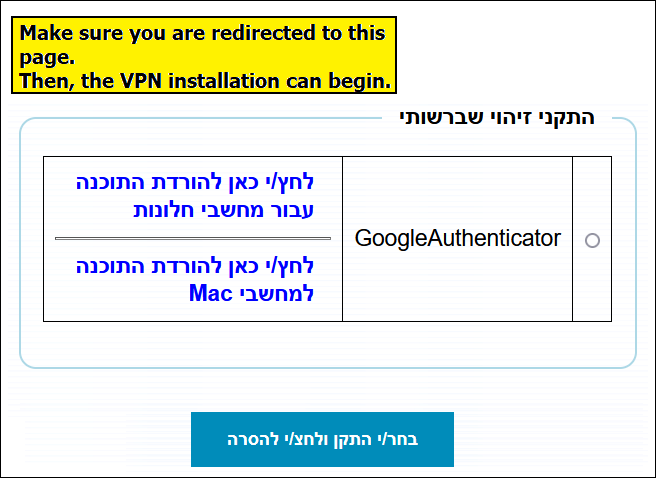
Go to Step 3 - Installing a VPN Client