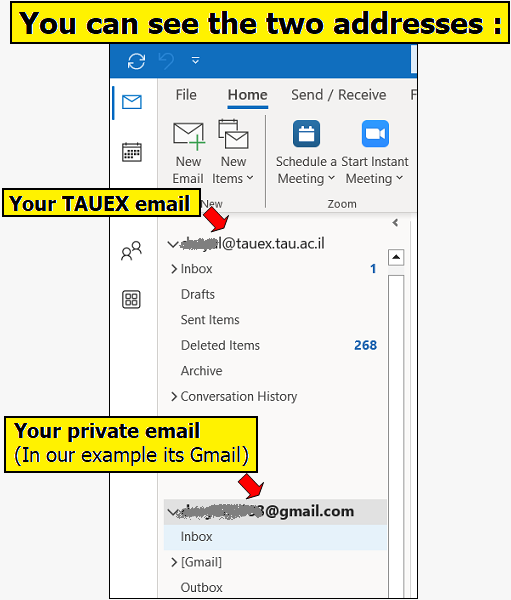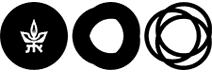Export your inbox before code deletion
When the end date for the university computer code arrives and it is scheduled to be terminated,
including services such as e-mail, it is recommended to copy the contents of the e-mail account from the TAUEX server to a private e-mail server.
Step A – Set up the university e-mail in the Outlook client
Make sure the e-mail on the Tauex server is set up on an Outlook client.
If not, set it up on Outlook.
For instructions on setting up a Tauex profile on an Outlook client
Step B – Setting up a private e-mail account on the same Outlook client
Set up a profile for the destination private e-mail address on the same profile where the university e-mail (Tauex) is located.
Perform the actions detailed in the images below:
Step C – Dragging the mail from the Tauex profile to the private e-mail profile
After setting up the e-mail address, both accounts will be visible in Outlook on the same profile.
Drag the folders from the university e-mail with the right mouse button to the private e-mail profile.
Perform the actions as demonstrated in the following images: