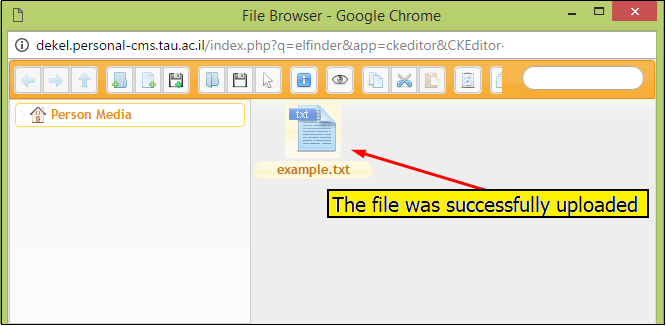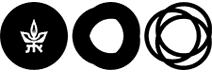Update CV
To update information on the personal staff pages, Google Chrome or Mozilla Firefox browsers are highly recommended. Internet Explorer is not recommended.
Personal info updates can only be accessed through the campus or via VPN – the software for remote work on the university network.
-
Access your private area in MyTAU (you can also access the CV update website directly)
- Perform the actions detailed in the following images:
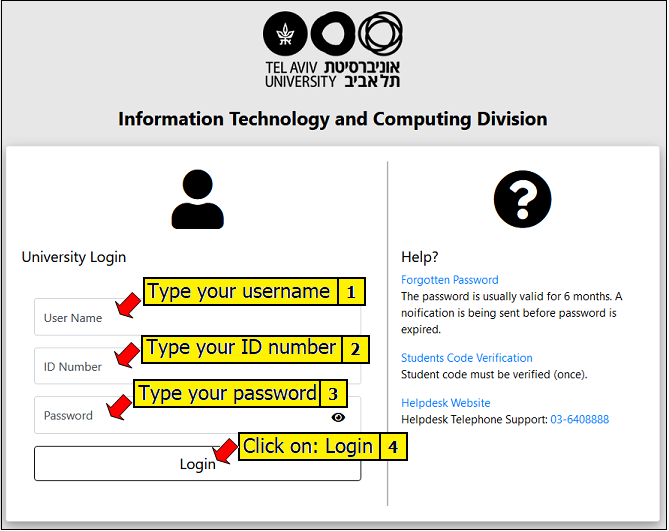
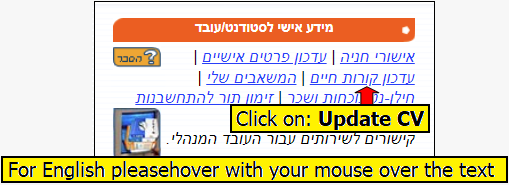
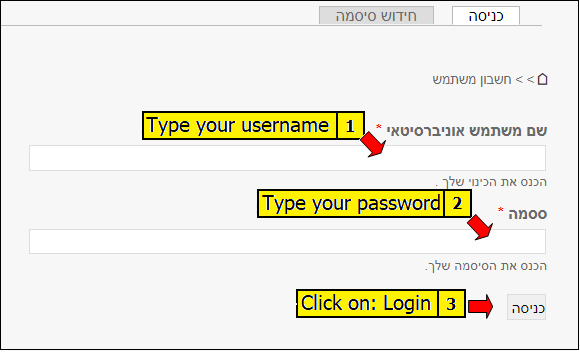
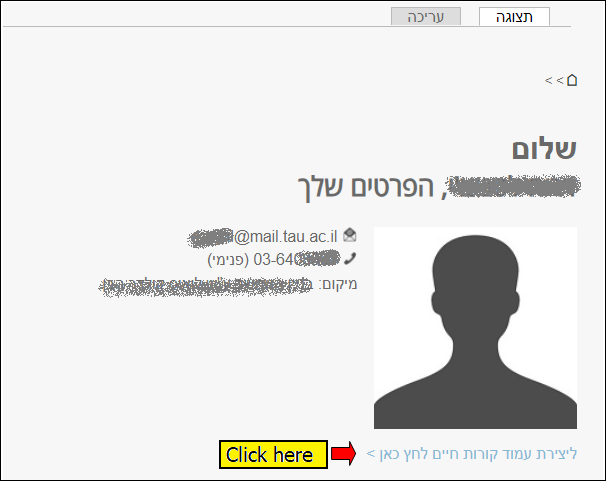
Access the info update screen, where you can change:
-
-
- Photo – required size 180x180 pixels (no less).
- Websites and social media - the main personal website is accessed via personal details update. On this page you only update additional websites (if there are any) and social media
- General information (an alternative title can be entered according to faculty norms)
- CV (an alternative title can be entered according to faculty norms)
- Research areas (an alternative title can be entered according to faculty norms)
- Publications (an alternative title can be entered according to faculty norms)
- Preferences - whether the profile appears in Google’s search engines and whether it will be linked to the name appearing in the university index.
- External updates - whether to give profile editing permissions to faculty content managers
- Marketing profile - can be skipped
- Details to pop up - accessing the picture here is recommended. Not mandatory.
- Units to pop up - Tick this box if you wish the unit and/or the role/position to appear on the researcher page
-
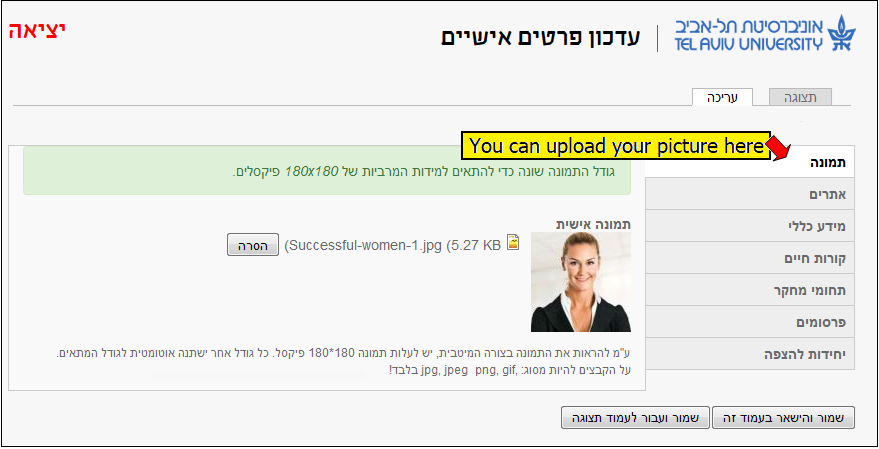
Information can be entered on tabs 3-6 in the designated fields, in Hebrew and in English. The Hebrew text will appear in Hebrew sites and the English text will appear in English sites.
Additional subjects can be added.
If no Hebrew text has been entered, the text entered in English will appear both in the Hebrew and English sites. Please make sure to align English text to the left.
After the information has been entered, click on Save. You can save and remain on the editing page, or save and proceed to the display page. The changes are instantly updated on the websites.
Several important notes on formatting the text in the page :
- Do not use centered titles in the body of the text.
- Mark subheadings in the text in BOLD. Do not underline any text. Underline designates a clickable link.
- Do not use colorful fonts apart from the automatic color
- Double spacing between paragraphs (will look like one-centimeter spacing on the site)
- Align the text to the left when switching to English.
- Make use of bullet points or numbers for lists such as publications.
Examples for researcher pages:
Uploading files
Click on the CV tab (marked with the number 1) and from there on the icon marked with the number 2
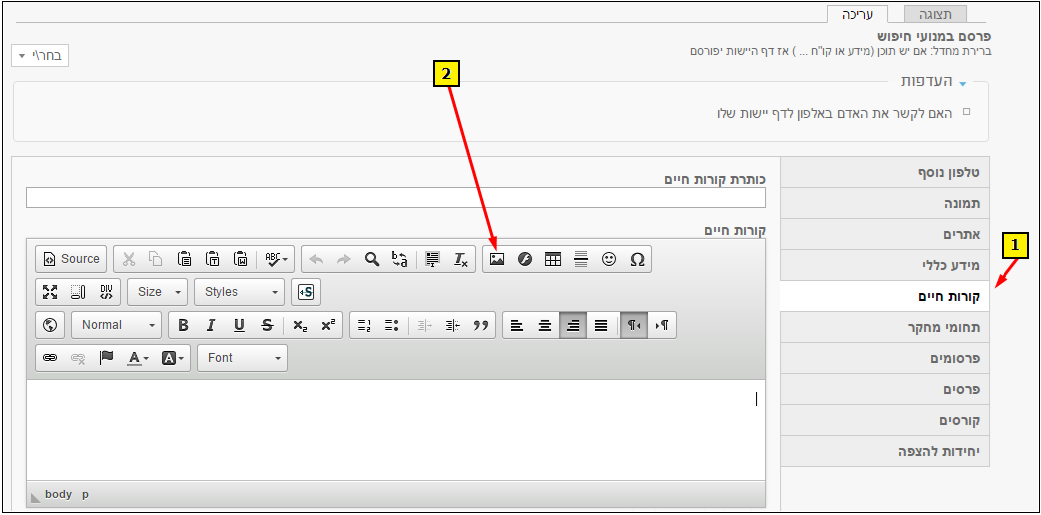
In the new window, click on Browse Server (marked with the number 3)

Click on the icon for adding a file (marked with the number 4) and choose the relevant file
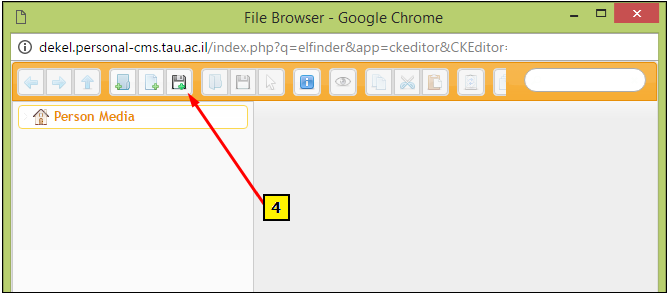
After choosing, you can view which file is chosen. Double-click on it to add it to the researcher